Maps play a central role in many dashboards. Not only are they often the most effective way to display your geographic information, but their operational layers can also be used by other data visualizations on the dashboard to create interesting, intuitive, and compelling information products. Map elements display web maps authored in applications such as your organization's Map Viewer. See Create web maps for dashboards for best practices.
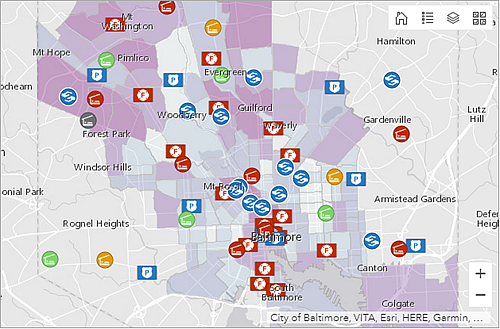
Note:
A dashboard can contain multiple map elements, or none at all. When it doesn't contain any, you can create the dashboard entirely with web layers available to you. See Understand data sources for details.
Map options
The map element includes settings that can be switched on or off at design time:
- Pop-ups—Displays descriptive information about a feature when clicked. For more information, see Configure pop-ups.
- Scalebar—Displays a scale bar in the lower section of the map. The supported styles are line and ruler. When users are signed in, the display units reflect their profile settings. For anonymous access users, the style is always line and the units are dual (both United States and metric).
- Default Extent and Bookmarks—Provides preexisting bookmarks on your map and a way to return to the map's initial extent.
- Legend—Displays the map's legend.
- Layer Visibility—Allows you to switch operational layers on or off.
- Basemap Switcher—Allows dashboard users to change the basemap at run time.
- Search—Allows users to find locations or search features on the map. By default, search uses settings configured in the web map. If these are not set, Dashboards uses the ArcGIS World Geocoding Service. For more information, see Search locations and features.
- Zoom In/Out—Allows you to zoom in or out on a map.
- Point Zoom Scale—Allows you to set the zoom scale used when a zoom action is configured on a map.
Actions
A map and its operational layers can be important in interactive dashboards. Both can be either the source or the target of an action. The following are some examples of actions that can be configured:
- Map as the source of an action—A change in the map's extent filters the contents of one or more other dashboard elements. This can change the extent of another map element.
- Map as the target of an action—A selection on a dashboard element such as a list or category selector triggers a map to pan or zoom to the selected feature.
- Operational layer as the source of an action—Selecting one or more features in an operational layer filters the contents of one or more other dashboard elements. This can also change the extent of another map element.
- Operational layer as the target of an action—A selection on an element such as a list or category selector filters the operational layer to show only what was selected.